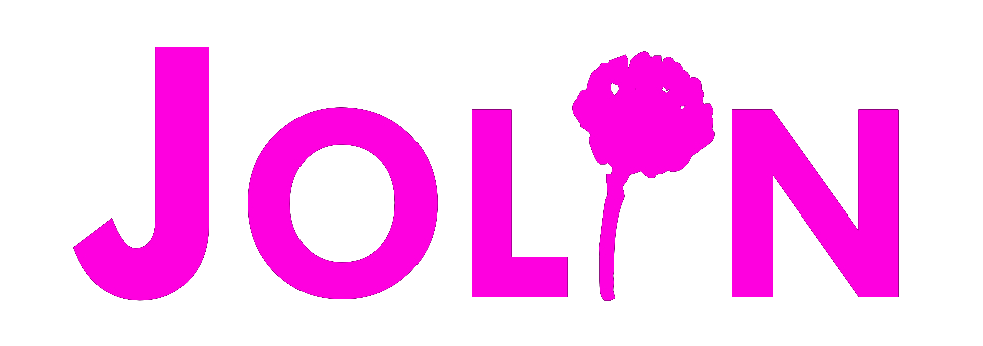KRONO UPDATER
Browser Compatibility
Supported
- Chrome 61+ (Recommended)
- Microsoft Edge 79+ (Chromium-based)
- Opera 48+
- Chrome for Android (with USB OTG)
Not Supported
- Firefox (all versions)
- Safari (all versions)
- Internet Explorer
- iOS devices (iPhone/iPad)
Note: This updater requires WebUSB API support and HTTPS connection.
Chrome is recommended for best compatibility.
Chrome is recommended for best compatibility.
Is this your first time updating your KRONO?
You might need to install the drivers first!
This applies to Windows users only.
If you are using the updater on another operating system, skip this steps.
SHOW
▼
1. Download Latest Firmware
Get the latest firmware from GitHub repository.
Important: You must download the firmware file before clicking START.
If you click START first, you'll need to refresh the page and start over.
Get the latest firmware from GitHub repository.
Important: You must download the firmware file before clicking START.
If you click START first, you'll need to refresh the page and start over.
2. Prepare KRONO
- Connect KRONO to computer or smartphone via USB-C cable on the back. Use a USB-C cable that can send data signals.
- On the back of the module there are two tiny buttons: hold BOOT button (left), press RESET button (right) once, then release both buttons.
3. Initialize the programmer
Click the button below, then authorize USB access by clicking "Connect" when prompted. Check the log below to see if the connection was successful - you should see: "STM32F411 connected and ready for firmware update"
Click the button below, then authorize USB access by clicking "Connect" when prompted. Check the log below to see if the connection was successful - you should see: "STM32F411 connected and ready for firmware update"
4. Upload Firmware
Select the downloaded firmware file or choose another firmware from GitHub releases. After selecting the file, click the "PROGRAM" button. If everything goes well, you will see "Programming Complete" in the log after the update - then you can disconnect KRONO.
Select the downloaded firmware file or choose another firmware from GitHub releases. After selecting the file, click the "PROGRAM" button. If everything goes well, you will see "Programming Complete" in the log after the update - then you can disconnect KRONO.
Ready to connect
Notes
- The module does not need to be powered during programming. In that case, you will only see the red TAP LED blink upon successful programming. If you want to power the module during programming, that's fine - it has been designed for that scenario as well.
- If something goes wrong during programming, try refreshing the page and following the procedure again from the beginning.
- This programmer was designed to simplify the procedure for less experienced users and requires no installation. However, if you encounter compatibility issues, you can always update KRONO using ST's proprietary tool - STM32CubeProgrammer.
- If you are programming from Chrome mobile via OTG for the first time, it may be necessary to initialize the drivers first with Zadig from a desktop computer. Follow the Zadig procedure visible from desktop.